The Pok3r Mechanical Keyboard

I haven’t even been into mechanical keyboards for more than a month now—checking out my Amazon purchase history reveals that I had only ordered my CM Quickfire Rapid-i with Browns just three weeks ago (hopefully a review of that keyboard once I get back to my apartment). It didn’t take long to hook me though, and the Poker series of keyboards (as well as the Cherry MX Clear switch) had me intrigued before I even realized that most keyboards used mini-USB (why??).
Specifically I have with me the Pok3r mechanical keyboard, the white-board white-LED backlit model with ABS keycaps. I personally bought it from MechanicalKeyboards.com, but I’ve heard that Massdrop.com has offered it in the past (with blue LEDs, ooh). As I mentioned, it’s outfitted with Cherry MX Clear switches, a tactile non-click switch with considerable more presence than the Browns in my QFR.

Right out of the box it’s apparent how small the Poker is, being a 60% keyboard. It’s great how much they’ve managed to trim the bezel surrounding the keys, especially compared to monstrosities such as the Ducky Mini. This does mean that there’s nowhere to rest your hands on the keyboard save for the keys themselves (sometimes I’m at a loss as what to do with my thumbs, as I out of habit usually rest them below the spacebar). It really does help with the floating keys look though, making the keyboard look tall rather than expansive.
One thing I will note is that due to the particular construction of this keyboard, it suffers greatly from something known as ping, where certain keys when pressed and released sharply will give off a very metallic vibration noise. Personally I don’t mind it (I actually think it sounds cool) but I know a lot of people on the Internet absolutely despise this noise, so keep that in mind.

Cherry MX Clears, they’re heavy. When I first took this keyboard out of the box, it was shockingly stiff. I was totally ready to say “pfft those people on the Internet are over-exaggerating as usual”, but they’re really completely different from the Browns and Blues that I’ve used in the past. Even so, I’ve gotten used to it in about a week, and I can definitely feel myself making many less accidental keypresses due to the added resistance. Can’t wait to get back to my QFR and see how feather-like the Browns feel in comparison.
In order to get this size they have to remove some keys. The function keys at the top really aren’t missed; it’s easy enough to hit fn+1 whenever you want the Help window to accidentally pop up. However, the arrow keys are a much bigger departure. Unfortunately not all of us live in a world where we can drive everything with Vim and the hjkl cluster, but the Pok3r lets you get close with its programming capability (more on that later).
If crazy programming isn’t your thing though, the Pok3r has a really awesome (and potentially undocumented?) trick: press ralt+spacebar, and the rightmost cluster of modifier keys will (with zero indication -__-) turn into an arrow cluster! Not only is there no indication that you’re in this weird arrow mode, but it turns itself off whenever the computer sleeps or you unplug your keyboard, so I find myself mashing on rctrl often before realizing that my cursor in fact isn’t moving to the right.
The backlighting is decent. It’s a very solid white, with maybe a slight cool tinge. Not enough for me to call it blue by any means though. It’s also pretty even, doesn’t seem like there are any pockets brighter than others. The effects are pretty basic, breathing and reactive modes are all you get. I quite like the grid-reactive mode my QFR had, as well as the explosion reactive modes you see on Ducky keyboards, neither of which are featured here. Unfortunately I’m running alternative keycaps that aren’t designed for backlighting, and it ends up looking pretty terrible.
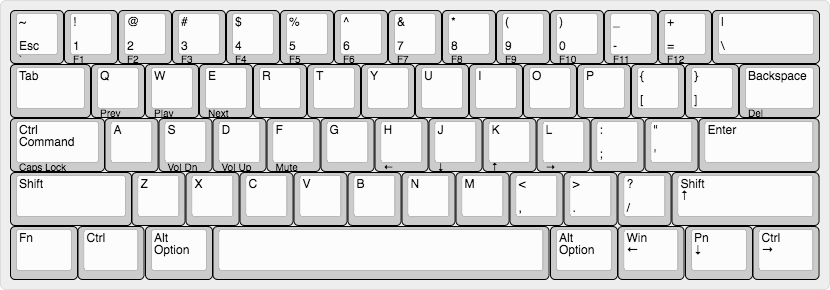
Let’s talk about programming, one of the key features of this keyboard. The keyboard by default binds a lot of extra functionality under the function layer, which essentially means pressing fn plus a key on the keyboard to do extra stuff. I have stuff on my function layer noted in the image above by putting it on the front of the keycap.
This is cool, but the keyboard can do more. It has the concept of layers, modes that you can switch between. On each individual mode (except for the default mode), you can program any key to perform any sequence of keystrokes you want (up to 32 keystrokes I think). This of course lets you do the typical macro stuff (like pressing fn+b to spam your chat binds in Counterstrike), but it also lets you change any of the positions of individual keys. I’ve done the following to my keyboard:
- Put the Control key where the Capslock used to be
- Having
fn+lctrltrigger Capslock for those RARE OCCASIONS - Move the Function key to the bottom left of the keyboard, pushing everything else rightward and dropping the left Super (Windows) key
- Swapping the Backspace and Backslash keys
- Making
fn+hjkltrigger arrow key movement just like Vim
It’s taken a while to get used to these binds (you’ll still me entering strings of back\\\slashes from time to time when I reach too high) but for the most part I love the ability to relocate keys as I please. Plus, as this is all built-in to the keyboard rather than software-dependent, I can move between my laptops and my desktop computer and keep all of my binds. Unfortunately this isn’t true when I move between keyboards…

The one annoying thing about this is that you can’t reprogram the default layer. This is fine because the Pok3r gives you three additional layers that you can program. What sucks though is that there’s an LED indicator as to what layer you’re on underneath the spacebar. This is useful if you’re jumping between layers often, but if you’re like me and in layer two 99% of the time, that blue LED just stays on. I’ve actually had to put a piece of tape underneath the spacebar to block the LED. Much better afterwards (the photo above shows what it looks like before).
I love this keyboard. The layout is so conveniently small (it fits perfectly on top of my 13” laptop) and the customizability is probably as good as you can get without getting a keyboard that lets you reflash the firmware. With its aluminum body, the option of LEDs, and onboard programmability, it’s really hard to do any better in the non-custom 60% keyboard space. Plus, with the Pok3r RGB coming soon, you don’t even need to be tempted by Ducky’s offerings (given that Pok3r does their lighting as well as Ducky does theirs, and Ducky does do it really well).
Obviously if you need a numpad even TKLs probably terrify you, but if you’re a TKL user who’s really afraid of losing his arrow keys, I’d definitely say give the Pok3r a try. If the function layer ain’t servin’ you well, you’re just an ralt+spacebar away from getting your cluster back (and besides, who really uses the right modifier keys anyway?).